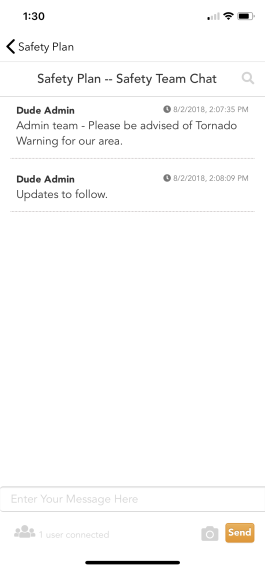Back to CrisisManager Main Menu
Using the Secure Chat
The Secure Chat feature allows you to communicate with other plan users securely, in real time, directly from the CrisisManager Mobile App. In order to use the Secure Chat in the Mobile App, this feature must first be added to your plan in the CrisisManager Administrator Portal.
User Settings
Before you begin using the Secure Chat feature in CrisisManager, we recommend adding identifying information to your user account. By filling out the User Settings information, you can then be identified by your name when using the Secure Chat feature, rather than your email address. This can only be done if you have created an account in the app.
- Tap the hamburger icon to access the app menu.
- Tap Manage Account.
- You should see your email address in the text box. Tap Continue.
- This will prompt your saved password to appear. Tap Login.
- Tap User Settings.
- Enter your preferred Name. This will be your display name in the Secure Chat feature.
- If you would like to receive text message notifications, enter your Mobile Phone #.
- Tap Save.
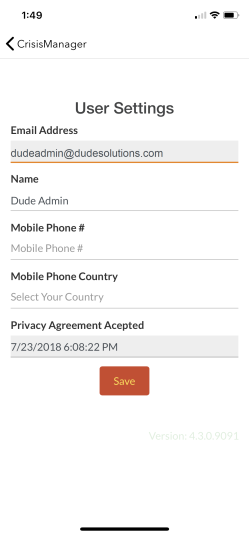
Using the Secure Chat Feature
- Open the appropriate plan from the CrisisManager app.
- Tap on the event icon that represents the secure chat feature.
- To see which users are currently connected, click on the icon at the bottom of the screen.
- The chat is updated in real time with any messages that are sent by connected users.
- Type your message in the text box at the bottom of the screen and tap Send.